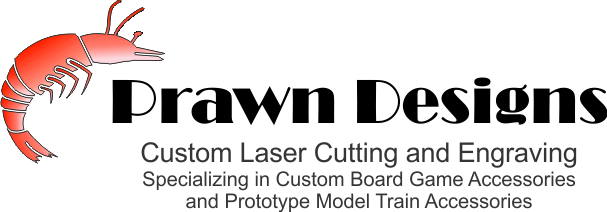How to Prepare Art for Laser Engraving
Color
Laser engraving does not really do color or gray scale well. It really likes black and transparent best, not white. You want clean sharp lines around each object, not gray fading from black to white. See What File Type Below.
Flatten Your Art
Art should be flattened, so that there are not layers of shapes on layers of shapes. If you want a circle with a blank space in the middle, do not just put a white circle on top of the other object, cut the circle out of the first object.
What File Type
I can work with most file types. What works best is CDR, AI and other vector based file types. Everything will be imported into CorelDraw to send it to the laser. If you send me a black and while raster (JPG, PNG, ...) I will use CorelDraw to vector trace it and remove all the white and turn it into vectors.
In the image to the right. The art on the left side is vector art, it has very shape clean edges. The art on the right side is raster art, the edges fade into the white and the edges are not clean.
Outlines and Fills
The laser cuts in two ways, one is like a plotters, it draws lines (vectors). The other is raster (fills), it goes back and forth like a jet printer and fires at the right time to engrave the image.
When you create objects, do not have boarder lines, set the outline color to transparent. If you want the laser to cut, make a line with a width of hairline (no width). The laser will vector that line, and depending on the settings and the material it will cut or do a fine line engrave. Any vector line over 0.007 inches (0.20mm) wide will be automatically converted to raster, I do not use lines less than 0.007 except hairlines for cuts (Note: see the image to the right and you can see in reality it is the difference between 0.005 and 0.0051). Watch out for duplicate lines, if you draw a line on top of another line, the laser will see both lines and laser that line twice.
Advanced engraving, using colors. I can control the power and speed of the laser by the color of the art, I can also control the order the lines are cut in by the color of the lines. If you need this kind of control over your print job, talk to me and I will help, I well send you my standard colors I use for cut order.
Bleed
When doing very small work, like art for dice you need to consider the bleed. A very small white (not engraved) area in a larger black (engraved) area will end up smaller than you want due to the laser bleeding over into the small white area. The beam is very small, but when you are talking about art that is less than 1/2 square, it comes into play.
On a very small white areas (not engraved) in a larger black areas (engraved areas) the minimum white area for a spce should be about 0.03" wide. This is not a hard number, the material being engraved can affect this.
Variation in Stock
I work mostly with Baltic Birch Plywood, but this also comes into play with Acrylic. What is sold as 1/8" (0.125")thick is often really 3mm thick which is closer to 0.12". This is not really an issue unless you are making slots and tabs to go through the slots or making parts that go together and you want a really tight fit. As a general rule, I make my slots 0.125" wide and tabs 0.120" long. This way a tab fits into a slot with a little play, and a tab does not stick out past the material. As for length, I make my tab and slot the exact same size, the kerf (width of the beam) leaves enough space for a nice fit.
Kerf
Yes the laser has a kerf (width) in its cut. the kerf is so small I just ignore it unless I am doing something special. You should also realize the beam of the laser is sent through some lenses. This is very much like using a magnifying glass in the sun. As you move it up and down the light shining through the magnifying glass gets bigger and smaller as you move the glass. Applying this to the laser, the beam comes out like an hourglass, it is wider and get to a very fine point then gets wider. The skinny point is the focal point. Depending on the focus adjustment on the laser, and how thick the material is, this point might be at the top, middle, or bottom of the material. This will result in the cut having a slight angle to it, or even the cut being a little wider at the top and bottom.
Pictures
The engraver can do black and white images if they have been processed and dithered. The laser does not work well with straight black and white image. Part of this is the laser, and part of it is the way I control and setup my laser. What works best it to use a Stuki dither. If you are starting with a color image, you will want to:
- Start with a color picture and crop it down to what you want.

- Convert the image to gray scale.
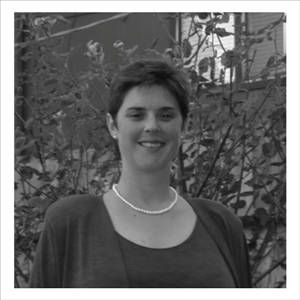
- Adjust the contrast to get a good
black to white contrast on the image.

- Apply the Unsharpen Mask.
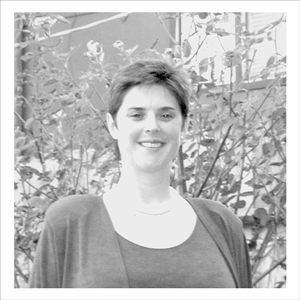
- Convert the image to Black and
White with a Jarvis or Stuki dither.
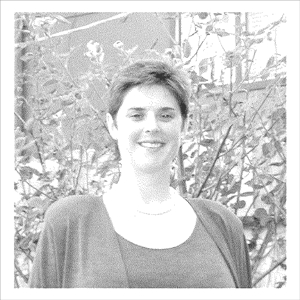
- Save as PNG with transparent turned on (replace the white with transparent).
There is some "art" to getting this right. It is not a straight up technical process, you need to look at each step to see how it looks. The sample above was a very quick job, this could have tuned better if I took more time on each step.